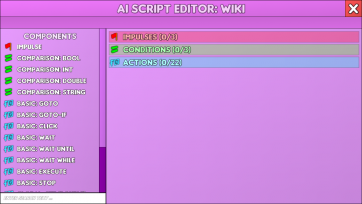AI
The AI (short for "Artificial Intelligence") is a feature of the Headquarters that unlocks upon reaching Military Tier 4. It is an extremely versatile tool that allows the user to automate almost any task in the game. As of "v0.8.5 B1 - Workers!" (see Version history), Workers were added to the game as a "pre-AI automation system". According to the developers, Workers "can do exactly one specific task of your choice at a selected speed" so they aren't meant to take place of AI in any way, as AI is still more powerful in its capabilities.
To use the AI you have to create AI scripts in the headquarters, or obtain import codes for scripts that other players have written. For more information on learning how to create scripts, see Using the AI. For a list of recommended scripts, see AI Scripts Guide.
AI Scripts
An AI script contains three sections that control its behavior:
- Impulses
- Conditions
- Actions
Impulse
An Impulse can refer to any button press or event that directly activates an AI script. It is not to be confused with the Basic:Execute command which is not considered an impulse, as it is not a way for a player to directly trigger an AI script, but rather a way of calling the script inside of another AI script much like helper methods in high level programming languages. An AI script can contain 0 - 3 impulses, each of which can trigger the AI script, regardless if it has already been triggered. It is possible that a script can trigger multiple times before it has finished execution. In this case multiple instances of this script can run in parallel.
Impulse List:
- Wake Up (
impulse wakeup())- Triggers whenever the AI switches from inactive to active.
- New Round (
impulse game.newround())- Triggers whenever a new Tower Testing round starts.
- Open: Buildings (
impulse open.<building>())- Triggers whenever the window of the building is being opened (ex: Open: Arcade)
- Key: 0-9, A-Z (
impulse key.#())- Triggers whenever the 0-9 or A-Z key is being pressed (not numpad). (ex: Key: 0)
Condition
A Condition is a requirement that has to be fulfilled in order for the script to start executing. If any of the specified conditions is not met then the whole script will not be executed once it is triggered by an impulse. During the execution the specified conditions have no effect. All conditions are of data Type:Bool, and any expression that returns a bool can be used as a condition.
Condition List:
- Comparison: Bool (
bool comparison.bool(bool: lhs, string: op_comp, bool: rhs)- Compares two boolean values based on the selected operator. Allowed operators are "=="/"=" (Equals), "!=" (Not Equal), "&&"/"&" (Both must be true), "||"/"|" (Either has to be true).
- Comparison: Int/Double (
bool comparison.<type>(type: lhs, string: op_comp, type: rhs)- Compares two <type> values based on the selected operator. Allowed operators are "=="/"=" (Equals), "!=" (Not Equal), ">", ">=", "<", "<=".
- Comparison: String (
bool comparison.string(string: lhs, string: op_comp, string: rhs)- Compares two string values based on the selected operator. Allowed operators are "=="/"=" (Equals), "!=" (Not Equal).
- Factory: Is Processing (
bool active(string: machine))- Returns true if the machine with ID Machine is currently processing items. (ex: Factory: Is Processing (Oven)). Always returns false outside the factory.
- Mine: Has Layers (
bool hasLayers())- Returns true if the current active mining tab can generate at least 1 layer. Always returns false outside the mine.
- Museum: Fill Inventory (
bool isfill())- Returns the current Fill Inventory state. Always returns false outside the museum.
- String: Contains (
bool contains(string: str, string: substr))- Returns true if the string
strcontains the stringsubstr. (ex: "Catch" Contains "Cat")
- Returns true if the string
- Tower: Is Stunned (
bool stunned())- Returns true if the tower is stunned and false if the tower is either not stunned or does not exist.
- Town: Window Open (
bool isopen(string: window))- Returns true if the Buildings window is active and visible on the screen. (ex: Tower Testing is open)
Action
An Action is something that the AI does when the script becomes active. The Actions are executed one by one, in order from top to bottom. Actions will continue to be executed until either the AI menu is closed, or the script terminates normally. Within one instance of a script, there is no way to execute more than one Action at a time (but by launching multiple copies of a script, this can be achieved).
Action List:
- Basic: Goto (
goto(int: line))- Jumps to line
line. The first line in the script equals 1. Entering an invalid line number will result in the value being clamped between the min. and max. boundaries during execution.
- Jumps to line
- Basic: Goto-If (
goto(int: line, bool: condition))- Jumps to line
linein the current script ifconditionis True. First line equals 1.
- Jumps to line
- Basic: Click (
click(vector: pos))- Performs a mouse click at following location:
pos.
- Performs a mouse click at following location:
- Basic: Slider (
slider(vector: where, double: value))- Sets the slider position
whereon the screen tovaluewith 0 being the leftmost and 1 being the rightmost end.
- Sets the slider position
- Basic: Scrollrect (
scrollbar(vector: where, double: horizontal, double: vertical))- Scrolls within a scrollable container at
wheretohorizontal(horizontally) andvertical(vertically) with 0 being the left/lower end and 1 being the right/upper end. Use a negative value to ignore an axis.
- Scrolls within a scrollable container at
- Basic: Wait (
wait(double: value))- A simple wait function that stops the current script for a total of
valueseconds.
- A simple wait function that stops the current script for a total of
- Basic: Wait Until (
waituntil(bool: condition))- Stops the current script until
conditionbecomes True.
- Stops the current script until
- Basic: Wait While (
waitwhile(bool: condition))- Stops the current script as long as
conditionis True.
- Stops the current script as long as
- Basic: Execute (
execute(string: script))- Executes the first script in the list which is named
scriptwithout requiring an impulse. Conditions of the script called still have to be fulfilled. Executed scripts are put at the end of the script list, and because of this they (usually) will run their first action in the same frame, since the script list pointer is still on the calling script, earlier in the script list.
- Executes the first script in the list which is named
- Basic: Execute (Sync) (
executesync(string: script))- Executes the first script in the list which is named
scriptand waits until the execution is completed. Conditions of the script still have to be fulfilled. As of 0.9.2, this has some bugs: If the conditions of the script are not fulfilled,executesyncwill wait forever without running anything. Also, if the executed script is killed withstop, execution will not continue.
- Executes the first script in the list which is named
- Basic: Stop (
stop(string: script))- Stops the execution of all scripts and script instances which are named
script. Important bug/feature: If a script stops itself, the script list pointer is reset to the beginning, effectively giving everything before this script an "extra" cycle. Because scripts that have reached the end aren't cleaned up until the end-of-frame processing, this means that scripts on their last line (or that have jumped to 99) will re-execute their last line, which can cause bugs. This behavior is known as "Turbo Exec," since it can be used to build programs that execute much faster than the typical one-action-per-frame.
- Stops the execution of all scripts and script instances which are named
- Global: Set (Double / Int / String)
- Creates or changes the global variable "Empty" to contain the value 0.0 / 0 / string "Empty".
- Global (Unset)
- Deletes the global variable with the name "Empty".
- Local: Set (Double / Int / String)
- Creates or changes the local variable "[Empty]" to contain the value [x.0 or if x has a decimal uses that instead] / [x] / string "[Empty]".
- Local: (Unset)
- Deletes the local variable with the name "[Empty]".
- Tower: Use (Instantly)
- Orders the Tower to use the Modules at slot [x] where slot 1 refers to the module at the very top of the skill menu. Entering an invalid slot will do nothing.
- Tower: Use (Position)
- Orders the tower to use the module at slot [x] where slot 1 refers to the module at the very top of the skill menu at an offset of (X:[x], Y:[y])
- Tower: Restart
- Restarts the current Tower Testing run. Can only be can only be executing during or at the end of a run that took equal or longer than a second.
- Town: Open Window
- Opens the Tower Testing window if True is True, otherwise it will be closed. Opening or closing windows this way does not play the transition animation!
- Mine: Dig
- Mine: New Layer
- Mine: Open Tab
- Opens the mining tab at position [x]. Position 1 is the first tab (Orange) and position 12 is the last tab (Black).
- Mine: Delete Cluster
- Removes the asteroid cluster at list position [x] where 1 represents the first cluster in the list.
- Factory: Try Craft
- Tries to craft "[Item]" (T[X]) a total of [y.0 or if y has a decimal uses that instead] times by using only items inside the main inventory. If that is not possible then no items are being crafted. Only works if the Factory screen is visible.
- Factory: Try Produce
- Tries to put [x.0 or if x has a decimal uses that instead] x [Item] (T[y]) into machine Oven. If too few items are available or the selected machine is currently busy with a different item type then nothing will happen. Ignores the tier if the selected item ID is rubber.
- Factory: Trash
- Powerplant: Sell
- Sells the Power Plant component at X: [x] and Y: [y] and automatically refunds a part of the selling price. If the selected slot is empty then nothing will happen. (0, 0) is the bottom left corner of the grid.
- Tradingpost: Refresh
- Generates a new set of offers in the Trading Post. Requires a specific upgrade for the Trading Post later in the game in order to be used!
- Tradingpost: Trade
- Trades the offer at position [x] in the list of offers (first offer is at position 0) using [y.0 or if y has a decimal uses that instead] (0.15 = 15%) of the available input resources.
- Museum: Fill Inventory
- Sets the Fill Inventory button to the [T/F] state.
- Museum: Combine
- Combine Power Stones with the usual combine rules up to Tier [x] (<1 means no limit).
- Museum: Transmute
- Transmute Power Stones
- Museum: Buy
- Buy Power Stone(s) with element "[Element]"
- Museum: Buy Market
- Buy Power Stone(s) with element "[Element]" up to Tier 1.
- Museum: Move
- Move a Power Stone from [place] in slot [x] to [place]
- Museum: Delete
- Delete Power Stone from Inventory in Slot [x].
- Museum: Delete All
- Delete all Power Stones from Inventory.
There is a maximum limit of actions per script, also often called "maximum lines." This is determined by the total amount of RAM installed in all servers. The RAM requirement is 7.98actions-7 bytes, rounded up.
| RAM (bytes) | Actions | Conditions | Impulses |
|---|---|---|---|
| 1 | 7 | 1 | 1 |
| 8 | 8 | 1 | 1 |
| 64 | 9 | 1 | 1 |
| 509 | 10 | 1 | 1 |
| 4056 | 11 | 2 | 1 |
| 32361 | 12 | 2 | 1 |
| 2.5823e5 | 13 | 2 | 1 |
| 2.0607e6 | 14 | 2 | 2 |
| 1.6445e7 | 15 | 2 | 2 |
| 1.3123e8 | 16 | 2 | 2 |
| 1.0472e9 | 17 | 2 | 2 |
| 8.3566e9 | 18 | 2 | 2 |
| 6.6686e10 | 19 | 3 | 2 |
| 5.3215e11 | 20 | 3 | 2 |
| 4.2466e12 | 21 | 3 | 2 |
| 3.3888e13 | 22 | 3 | 2 |
| 2.7042e14 | 23 | 3 | 2 |
| 2.1580e15 | 24 | 3 | 2 |
| 1.7221e16 | 25 | 3 | 2 |
To get all 25 actions requires fully upgrading the RAM of all 16 servers.
Data Types
There are various data types that are usable within AI scripts, all of which are incredibly versatile and useful in creating a script as complex or simple as one desires.
| Type | Description | Example Values | Default Value | Notes |
|---|---|---|---|---|
| double | A integer that allows decimal precision. Can be positive or negative. | 3.2, 0.29, -10.2, 7.9999993 | 0.0 | Doubles have a max value of approximately 1.797 × 10308. |
| int | A number that does not allow decimal precision. Can be positive or negative. | 20, 69, 420, -1029, 0 | 0 | Ints range from -2147483648 to 2147483647 |
| string | An array of characters. Basically a way to format and use text. | "meow", "hello", " ", "I am a text", "!BanBudE" | "" | The quotes in the examples are not included in the actual string value. |
| bool | A binary value that can either be true or false. | true, false | false | |
| Vector2 | A container type that contains two double values called x and y. | (-30.0, 0.0), (28.38, 13) | (0.0, 0.0) |
Some datetypes can be converted to others by using a function. Check the table below to see which datatypes are currently interchangeable.
| Source / Target | double | int | string | bool | Vector2 |
|---|---|---|---|---|---|
| double | - | Yes | Yes | No | Partially |
| int | Yes | - | Yes | No | No |
| string | No | No | - | No | No |
| bool | No | No | No | - | No |
| Vector2 | Partially | No | No | No | - |
(The table will be updated as soon as more AI features are available.)
Functions
Any line in an AI script (apart from impulses) represents a function.
There are two major types of functions:
- Without a return value (= Actions)
- With a return value
Functions without a return value appear as actions in the sidebar of the AI-script editor. In general these functions do something specific but require some sort of input.
The various inputs to a function are called arguments. Each argument of a function has a specific datatype and accepts either a constant value or a function with a return value of the same type.