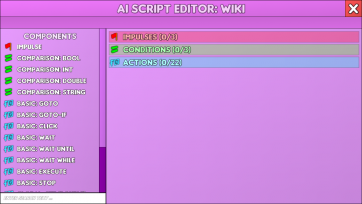Difference between revisions of "AI"
(Add more information on AI vs workers and add reference to machine learning (F7)) |
(Begin to reformat the AI page) |
||
| Line 5: | Line 5: | ||
To use the AI you must first obtain a script to execute. There are several ways to do this: | To use the AI you must first obtain a script to execute. There are several ways to do this: | ||
| − | * Create an AI script in the headquarters. For more information on learning how to create scripts, see [[Using the AI]]. | + | *Create an AI script in the headquarters. For more information on learning how to create scripts, see [[Using the AI]]. |
| − | * Obtain import codes for scripts that other players have written. For a list of available scripts, see the [https://discord.com/channels/488444879836413975/1093895780865163284 discord forum]. | + | *Obtain import codes for scripts that other players have written. For a list of available scripts, see the [https://discord.com/channels/488444879836413975/1093895780865163284 discord forum]. |
| − | * Use machine learning (a macro system). This is done by pressing F7 while the AI overlay is active. | + | *Use machine learning (a macro system). This is done by pressing F7 while the AI overlay is active. |
| − | ==AI | + | ==AI Script Format== |
An AI script contains three sections that control its behavior: | An AI script contains three sections that control its behavior: | ||
| Line 15: | Line 15: | ||
*Conditions | *Conditions | ||
*Actions | *Actions | ||
| + | |||
| + | The function signatures (combination of the return type and types of the arguments for the function) for each function in the external editor are expressed in this way <code><Return type> <namespace?>.<function>(type: arg1 ...)</code> | ||
| + | |||
| + | For consistency with common function signature formats the signatures here have been rewritten into the following Python-like format <code><namespace?>.<function>(arg1: type) -> ReturnType</code>. Impulses return the special type <code>impulse</code> and functions that no not return a value (a "void" type) are not followed by a return type. Namespaces and function names are unchanged. | ||
===Impulse=== | ===Impulse=== | ||
| − | An Impulse can refer to any button press or event that directly activates an AI script. It is not to be confused with the Basic:Execute command which is not considered an impulse, as it is not a way for a player to directly trigger an AI script, but rather a way of calling the script inside of another AI script much like helper methods in high level programming languages. An AI script can contain | + | An Impulse can refer to any button press or event that directly activates an AI script. It is not to be confused with the Basic:Execute command which is not considered an impulse, as it is not a way for a player to directly trigger an AI script, but rather a way of calling the script inside of another AI script much like helper methods in high level programming languages. An AI script can contain up to 10 impulses, each of which can trigger the AI script, regardless if it has already been triggered. It is possible that a script can trigger multiple times before it has finished execution. In this case multiple instances of this script can run in parallel. |
| + | |||
| + | ===Condition=== | ||
| + | A Condition is a requirement that has to be fulfilled in order for the script to start executing. An AI script can contain up to 10 conditions of which if any is false then the script will not be executed when an impulse is triggered by a player action. During the execution the specified conditions have no effect. All conditions are of data Type:Bool, and any expression that returns a bool can be used as a condition | ||
| + | |||
| + | ===Action=== | ||
| + | An Action is something that the AI does when the script becomes active. The Actions are executed one by one, in order from top to bottom. Actions will continue to be executed until either the AI menu is closed, or the script terminates normally. Within one instance of a script, as many actions as the script budget will allow can be executed in one frame. Atomic actions (those with a red symbol) cost 0 budget, all others cost 100. The script is executed in sequence until the budget is reached at which point execution is given to the next script. A script can have up to 50 actions. | ||
| + | |||
| + | * | ||
| + | * | ||
| + | * | ||
| + | |||
| + | [[File:AI-Script-Editor.png|alt=AI-Script-Editor (Ingame)|none|thumb|362x362px|AI-Script-Editor (In game)]] | ||
| + | |||
| + | |||
| + | There is a maximum budget per script. This is determined by the total amount of RAM installed in all servers. The amounts you get from your RAM are <code>floor(7 + Log<sub>7.98</sub>(RAM))</code>, <code>floor(1 + (actions / 7))</code> and <code>floor(1 + (actions / 11))</code> bytes, rounded up. Here is a Desmos Graph that displays it for you https://www.desmos.com/calculator/12aiwozkjj | ||
| + | |||
| + | {| class="wikitable" | ||
| + | !RAM (bytes)!!Actions!!Conditions!!Impulses | ||
| + | |- | ||
| + | |1||7||2||1 | ||
| + | |- | ||
| + | |8||8||2||1 | ||
| + | |- | ||
| + | |64||9||2||1 | ||
| + | |- | ||
| + | |509||10||2||1 | ||
| + | |- | ||
| + | |4056||11||2||2 | ||
| + | |- | ||
| + | |32361||12||2||2 | ||
| + | |- | ||
| + | |2.5823e5||13||2||2 | ||
| + | |- | ||
| + | |2.0607e6||14||2||2 | ||
| + | |- | ||
| + | |1.6445e7||15||2||2 | ||
| + | |- | ||
| + | |1.3123e8||16||2||2 | ||
| + | |- | ||
| + | |1.0472e9||17||2||2 | ||
| + | |- | ||
| + | |8.3566e9||18||2||2 | ||
| + | |- | ||
| + | |6.6686e10||19||2||2 | ||
| + | |- | ||
| + | |5.3215e11||20||2||2 | ||
| + | |- | ||
| + | |4.2466e12||21||3||2 | ||
| + | |- | ||
| + | |3.3888e13||22||3||3 | ||
| + | |- | ||
| + | |2.7042e14||23||3||3 | ||
| + | |- | ||
| + | |2.1580e15||24||3||3 | ||
| + | |- | ||
| + | |1.7221e16||25||3||3 | ||
| + | |} | ||
| + | |||
| + | To get all 25 actions requires fully upgrading the RAM of all 16 servers. | ||
| + | |||
| + | <br /> | ||
| + | |||
| + | == AI Script Language == | ||
| + | |||
| + | ===Data Types=== | ||
| + | There are various data types that are usable within AI scripts, all of which are incredibly versatile and useful in creating a script as complex or simple as one desires. | ||
| + | {| class="wikitable" | ||
| + | !Type | ||
| + | !Description | ||
| + | !Example Values | ||
| + | !Default Value | ||
| + | !Notes | ||
| + | |- | ||
| + | |double | ||
| + | |A integer that allows decimal precision. Can be positive or negative. | ||
| + | |3.2, 0.29, -10.2, 7.9999993 | ||
| + | |0.0 | ||
| + | |Doubles have a max value of approximately 1.797 × 10<sup>308</sup>. | ||
| + | |- | ||
| + | |int | ||
| + | |A number that does not allow decimal precision. Can be positive or negative. | ||
| + | |20, 69, 420, -1029, 0 | ||
| + | |0 | ||
| + | |Ints range from -2147483648 to 2147483647 | ||
| + | |- | ||
| + | |string | ||
| + | |An array of characters. Basically a way to format and use text. | ||
| + | |"meow", "hello", " ", "I am a text", "!BanBudE" | ||
| + | |"" | ||
| + | |The quotes in the examples are not included in the actual string value. | ||
| + | |- | ||
| + | |bool | ||
| + | |A binary value that can either be true or false. | ||
| + | |true, false | ||
| + | |false | ||
| + | | | ||
| + | |- | ||
| + | |Vector2 | ||
| + | |A container type that contains two double values called x and y. | ||
| + | |(-30.0, 0.0), (28.38, 13) | ||
| + | |(0.0, 0.0) | ||
| + | | | ||
| + | |} | ||
| + | Some datatypes can be converted to others by using a function. Check the table below to see which datatypes are currently interchangeable. | ||
| + | {| class="wikitable" | ||
| + | !Source / Target | ||
| + | !double | ||
| + | !int | ||
| + | !string | ||
| + | !bool | ||
| + | !Vector2 | ||
| + | |- | ||
| + | !double | ||
| + | |<nowiki>-</nowiki> | ||
| + | |Yes | ||
| + | |Yes | ||
| + | |No | ||
| + | |Partially | ||
| + | |- | ||
| + | !int | ||
| + | |Yes | ||
| + | | - | ||
| + | |Yes | ||
| + | |No | ||
| + | |No | ||
| + | |- | ||
| + | !string | ||
| + | |Yes | ||
| + | |Yes | ||
| + | | - | ||
| + | |No | ||
| + | |No | ||
| + | |- | ||
| + | !bool | ||
| + | |No | ||
| + | |No | ||
| + | |No | ||
| + | | - | ||
| + | |No | ||
| + | |- | ||
| + | !Vector2 | ||
| + | |Partially | ||
| + | |No | ||
| + | |No | ||
| + | |No | ||
| + | | - | ||
| + | |} | ||
| + | (The table will be updated as soon as more AI features are available.) | ||
| − | + | ===Functions=== | |
| + | Any line in an AI script (apart from impulses) represents a function. | ||
| − | + | There are two major types of functions: | |
| − | |||
| − | |||
| − | |||
| − | |||
| − | |||
| − | |||
| − | |||
| − | = | + | *Without a return value (= Actions) |
| − | + | *With a return value | |
| + | |||
| + | Functions without a return value appear as actions in the sidebar of the AI-script editor. In general these functions do something specific but require some sort of input. | ||
| + | |||
| + | The various inputs to a function are called '''arguments'''. Each argument of a function has a specific datatype and accepts either a constant value or a function with a return value of the same type. | ||
| − | + | <br /> | |
| + | |||
| + | === APIs (Application Programming Interfaces) === | ||
| + | {| class="wikitable sortable mw-collapsible" | ||
| + | |+List of all AI APIs (as of v0.49 [2024:11:5]) | ||
| + | !Name | ||
| + | !External editor code | ||
| + | !Description | ||
| + | !Type | ||
| + | |- | ||
| + | |Wake Up | ||
| + | |<code>wakeup() -> impulse</code> | ||
| + | |Triggers whenever the AI switches from inactive to active. | ||
| + | |Impulse | ||
| + | |- | ||
| + | |New Round | ||
| + | |<code>game.newround() -> impulse</code> | ||
| + | |Triggers whenever a new [[Tower Testing]] round starts. | ||
| + | |Impulse | ||
| + | |- | ||
| + | |Open: <[[Buildings|Building]]> | ||
| + | |<code>open.<building>() -> impulse</code> | ||
| + | |Triggers whenever the window of the building is being opened (ex: Open: Arcade) | ||
| + | |Impulse | ||
| + | |- | ||
| + | |Close: <[[Buildings|Building]]> | ||
| + | |<code>close.<building>() -> impulse</code> | ||
| + | |Triggers whenever the window of the building is being closed (ex: Close: Arcade) | ||
| + | |Impulse | ||
| + | |- | ||
| + | |Key: <0-9, A-Z> | ||
| + | |<code>key.#() -> impulse</code> | ||
| + | |Triggers whenever the 0-9 or A-Z key is being pressed (case-insensitive, not numpad). (ex: Key: 0) | ||
| + | |Impulse | ||
| + | |- | ||
| + | |<nowiki>Mouse: <Left|Middle|Right> Up</nowiki> | ||
| + | |<code>mouse.<id>.up() -> impulse</code> | ||
| + | |<nowiki>Triggers whenever the <left|middle|right> mouse button is being pressed down. (ex: Mouse: Left Down)</nowiki> | ||
| + | |Impulse | ||
| + | |- | ||
| + | |<nowiki>Mouse: <Left|Middle|Right> Down</nowiki> | ||
| + | |<code>mouse.<id>.down() -> impulse</code> | ||
| + | |<nowiki>Triggers whenever the <left|middle|right> mouse button is being pressed down. (ex: Mouse: Left Down)</nowiki> | ||
| + | |Impulse | ||
| + | |- | ||
| + | |Comparison: Bool | ||
| + | |<code>comparison.bool(lhs: bool, op_comp: string, rhs: bool) -> bool</code> | ||
| + | |<nowiki>Compares two boolean values based on the selected operator. Allowed operators are "=="/"=" (Equals), "!=" (Not Equal), "&&"/"&" (Both must be true), "||"/"|" (Either has to be true).</nowiki> | ||
| + | |Condition | ||
| + | |- | ||
| + | |Comparison: Int/Double | ||
| + | |<code>comparison.<type>(lhs: type, op_comp: string, rhs: type) -> bool</code> | ||
| + | |Compares two <type> values based on the selected operator. Allowed operators are "=="/"=" (Equals), "!=" (Not Equal), ">", ">=", "<", "<=". | ||
| + | |Condition | ||
| + | |- | ||
| + | |Comparison: String | ||
| + | |<code>comparison.string(lhs: string, op_comp: string, rhs: string) -> bool</code> | ||
| + | |Compares two string values based on the selected operator. Allowed operators are "=="/"=" (Equals), "!=" (Not Equal). | ||
| + | |Condition | ||
| + | |- | ||
| + | |Factory: Is Processing | ||
| + | |<code>active(machine: string) -> bool</code> | ||
| + | |Returns true if the machine with ID [[Machine]] is currently processing items. (ex: Factory: Is Processing (Oven)). Always returns false outside the factory. | ||
| + | |Condition | ||
| + | |- | ||
| + | |Mine: Has Layers | ||
| + | |<code>hasLayers() -> bool</code> | ||
| + | |Returns true if the current active mining tab can generate at least 1 layer. Always returns false outside the mine. | ||
| + | |Condition | ||
| + | |} | ||
| − | |||
| − | |||
| − | |||
| − | |||
| − | |||
| − | |||
| − | |||
| − | |||
| − | |||
| − | |||
*Museum: Fill Inventory (<code>bool isfill()</code>) | *Museum: Fill Inventory (<code>bool isfill()</code>) | ||
**Returns the current Fill Inventory state. Always returns false outside the museum. | **Returns the current Fill Inventory state. Always returns false outside the museum. | ||
| Line 54: | Line 263: | ||
**Returns true if the [[Buildings]] window is active and visible on the screen. (ex: [[Tower Testing]] is open) | **Returns true if the [[Buildings]] window is active and visible on the screen. (ex: [[Tower Testing]] is open) | ||
| − | |||
| − | |||
'''Action List:''' | '''Action List:''' | ||
| Line 215: | Line 422: | ||
*Museum: Buy Market (Deprecated) | *Museum: Buy Market (Deprecated) | ||
**Buy Power Stone(s) with element <code>str element</code> up to Tier <code>int tier</code>. | **Buy Power Stone(s) with element <code>str element</code> up to Tier <code>int tier</code>. | ||
| − | |||
| − | |||
| − | |||
| − | |||
| − | |||
| − | + | <br /> | |
| − | |||
| − | |||
| − | |||
| − | |||
| − | |||
| − | |||
| − | |||
| − | |||
| − | |||
| − | |||
| − | |||
| − | |||
| − | |||
| − | |||
| − | |||
| − | |||
| − | |||
| − | |||
| − | |||
| − | |||
| − | |||
| − | |||
| − | |||
| − | |||
| − | |||
| − | |||
| − | |||
| − | |||
| − | |||
| − | |||
| − | |||
| − | |||
| − | |||
| − | |||
| − | |||
| − | |||
| − | |||
| − | |||
| − | |||
| − | |||
| − | |||
| − | |||
| − | |||
| − | |||
| − | |||
| − | |||
| − | |||
| − | |||
| − | |||
| − | |||
| − | |||
| − | |||
| − | |||
| − | |||
| − | |||
| − | |||
| − | |||
| − | |||
| − | |||
| − | |||
| − | |||
| − | |||
| − | |||
| − | |||
| − | |||
| − | |||
| − | |||
| − | |||
| − | |||
| − | |||
| − | |||
| − | |||
| − | |||
| − | |||
| − | |||
| − | |||
| − | |||
| − | |||
| − | |||
| − | |||
| − | |||
| − | |||
| − | |||
| − | |||
| − | |||
| − | |||
| − | |||
| − | |||
| − | |||
| − | |||
| − | |||
| − | |||
| − | |||
| − | |||
| − | |||
| − | |||
| − | |||
| − | |||
| − | |||
| − | |||
| − | |||
| − | |||
| − | |||
| − | |||
| − | |||
| − | |||
| − | |||
| − | |||
| − | |||
| − | |||
| − | |||
| − | |||
| − | |||
| − | |||
| − | |||
| − | |||
| − | |||
| − | |||
| − | |||
| − | |||
| − | |||
| − | |||
| − | |||
| − | |||
| − | |||
| − | |||
| − | |||
| − | |||
| − | |||
| − | |||
| − | |||
| − | |||
| − | |||
| − | |||
| − | |||
| − | |||
| − | |||
| − | |||
| − | |||
| − | |||
| − | |||
| − | |||
{{PerfectNavigation}} | {{PerfectNavigation}} | ||
<br /> | <br /> | ||
Revision as of 18:57, 7 November 2024
The facility AI (short for "Artificial Intelligence") is a feature of the Headquarters that unlocks upon reaching Military Tier 4 and finishing the associated software. It is an extremely versatile tool that allows the user to automate almost any task in the game.
Compared to workers, AI scripts are far more versatile as they can interact with almost every system in the game and even for systems for which there is no current APIs that the AI could use to interact it can always perform mouse clicks to simulate such behavior. This is currently limited as the AI can only click on in-game UI buttons so things like region artifacts must still be performed manually, additionally the AI cannot perform right or middle mouse clicks. However AI cannot run while the game is closed (or more accurately during the simulated time when opening a save file) or interact with buildings which are not open. Workers can do both of these things, appear before AI (MT1 rather than MT4) and are far simpler to use without community assistance so while AI may have more power to automate the game, neither is a replacement for the other.
To use the AI you must first obtain a script to execute. There are several ways to do this:
- Create an AI script in the headquarters. For more information on learning how to create scripts, see Using the AI.
- Obtain import codes for scripts that other players have written. For a list of available scripts, see the discord forum.
- Use machine learning (a macro system). This is done by pressing F7 while the AI overlay is active.
Contents
AI Script Format
An AI script contains three sections that control its behavior:
- Impulses
- Conditions
- Actions
The function signatures (combination of the return type and types of the arguments for the function) for each function in the external editor are expressed in this way <Return type> <namespace?>.<function>(type: arg1 ...)
For consistency with common function signature formats the signatures here have been rewritten into the following Python-like format <namespace?>.<function>(arg1: type) -> ReturnType. Impulses return the special type impulse and functions that no not return a value (a "void" type) are not followed by a return type. Namespaces and function names are unchanged.
Impulse
An Impulse can refer to any button press or event that directly activates an AI script. It is not to be confused with the Basic:Execute command which is not considered an impulse, as it is not a way for a player to directly trigger an AI script, but rather a way of calling the script inside of another AI script much like helper methods in high level programming languages. An AI script can contain up to 10 impulses, each of which can trigger the AI script, regardless if it has already been triggered. It is possible that a script can trigger multiple times before it has finished execution. In this case multiple instances of this script can run in parallel.
Condition
A Condition is a requirement that has to be fulfilled in order for the script to start executing. An AI script can contain up to 10 conditions of which if any is false then the script will not be executed when an impulse is triggered by a player action. During the execution the specified conditions have no effect. All conditions are of data Type:Bool, and any expression that returns a bool can be used as a condition
Action
An Action is something that the AI does when the script becomes active. The Actions are executed one by one, in order from top to bottom. Actions will continue to be executed until either the AI menu is closed, or the script terminates normally. Within one instance of a script, as many actions as the script budget will allow can be executed in one frame. Atomic actions (those with a red symbol) cost 0 budget, all others cost 100. The script is executed in sequence until the budget is reached at which point execution is given to the next script. A script can have up to 50 actions.
There is a maximum budget per script. This is determined by the total amount of RAM installed in all servers. The amounts you get from your RAM are floor(7 + Log7.98(RAM)), floor(1 + (actions / 7)) and floor(1 + (actions / 11)) bytes, rounded up. Here is a Desmos Graph that displays it for you https://www.desmos.com/calculator/12aiwozkjj
| RAM (bytes) | Actions | Conditions | Impulses |
|---|---|---|---|
| 1 | 7 | 2 | 1 |
| 8 | 8 | 2 | 1 |
| 64 | 9 | 2 | 1 |
| 509 | 10 | 2 | 1 |
| 4056 | 11 | 2 | 2 |
| 32361 | 12 | 2 | 2 |
| 2.5823e5 | 13 | 2 | 2 |
| 2.0607e6 | 14 | 2 | 2 |
| 1.6445e7 | 15 | 2 | 2 |
| 1.3123e8 | 16 | 2 | 2 |
| 1.0472e9 | 17 | 2 | 2 |
| 8.3566e9 | 18 | 2 | 2 |
| 6.6686e10 | 19 | 2 | 2 |
| 5.3215e11 | 20 | 2 | 2 |
| 4.2466e12 | 21 | 3 | 2 |
| 3.3888e13 | 22 | 3 | 3 |
| 2.7042e14 | 23 | 3 | 3 |
| 2.1580e15 | 24 | 3 | 3 |
| 1.7221e16 | 25 | 3 | 3 |
To get all 25 actions requires fully upgrading the RAM of all 16 servers.
AI Script Language
Data Types
There are various data types that are usable within AI scripts, all of which are incredibly versatile and useful in creating a script as complex or simple as one desires.
| Type | Description | Example Values | Default Value | Notes |
|---|---|---|---|---|
| double | A integer that allows decimal precision. Can be positive or negative. | 3.2, 0.29, -10.2, 7.9999993 | 0.0 | Doubles have a max value of approximately 1.797 × 10308. |
| int | A number that does not allow decimal precision. Can be positive or negative. | 20, 69, 420, -1029, 0 | 0 | Ints range from -2147483648 to 2147483647 |
| string | An array of characters. Basically a way to format and use text. | "meow", "hello", " ", "I am a text", "!BanBudE" | "" | The quotes in the examples are not included in the actual string value. |
| bool | A binary value that can either be true or false. | true, false | false | |
| Vector2 | A container type that contains two double values called x and y. | (-30.0, 0.0), (28.38, 13) | (0.0, 0.0) |
Some datatypes can be converted to others by using a function. Check the table below to see which datatypes are currently interchangeable.
| Source / Target | double | int | string | bool | Vector2 |
|---|---|---|---|---|---|
| double | - | Yes | Yes | No | Partially |
| int | Yes | - | Yes | No | No |
| string | Yes | Yes | - | No | No |
| bool | No | No | No | - | No |
| Vector2 | Partially | No | No | No | - |
(The table will be updated as soon as more AI features are available.)
Functions
Any line in an AI script (apart from impulses) represents a function.
There are two major types of functions:
- Without a return value (= Actions)
- With a return value
Functions without a return value appear as actions in the sidebar of the AI-script editor. In general these functions do something specific but require some sort of input.
The various inputs to a function are called arguments. Each argument of a function has a specific datatype and accepts either a constant value or a function with a return value of the same type.
APIs (Application Programming Interfaces)
| Name | External editor code | Description | Type |
|---|---|---|---|
| Wake Up | wakeup() -> impulse
|
Triggers whenever the AI switches from inactive to active. | Impulse |
| New Round | game.newround() -> impulse
|
Triggers whenever a new Tower Testing round starts. | Impulse |
| Open: <Building> | open.<building>() -> impulse
|
Triggers whenever the window of the building is being opened (ex: Open: Arcade) | Impulse |
| Close: <Building> | close.<building>() -> impulse
|
Triggers whenever the window of the building is being closed (ex: Close: Arcade) | Impulse |
| Key: <0-9, A-Z> | key.#() -> impulse
|
Triggers whenever the 0-9 or A-Z key is being pressed (case-insensitive, not numpad). (ex: Key: 0) | Impulse |
| Mouse: <Left|Middle|Right> Up | mouse.<id>.up() -> impulse
|
Triggers whenever the <left|middle|right> mouse button is being pressed down. (ex: Mouse: Left Down) | Impulse |
| Mouse: <Left|Middle|Right> Down | mouse.<id>.down() -> impulse
|
Triggers whenever the <left|middle|right> mouse button is being pressed down. (ex: Mouse: Left Down) | Impulse |
| Comparison: Bool | comparison.bool(lhs: bool, op_comp: string, rhs: bool) -> bool
|
Compares two boolean values based on the selected operator. Allowed operators are "=="/"=" (Equals), "!=" (Not Equal), "&&"/"&" (Both must be true), "||"/"|" (Either has to be true). | Condition |
| Comparison: Int/Double | comparison.<type>(lhs: type, op_comp: string, rhs: type) -> bool
|
Compares two <type> values based on the selected operator. Allowed operators are "=="/"=" (Equals), "!=" (Not Equal), ">", ">=", "<", "<=". | Condition |
| Comparison: String | comparison.string(lhs: string, op_comp: string, rhs: string) -> bool
|
Compares two string values based on the selected operator. Allowed operators are "=="/"=" (Equals), "!=" (Not Equal). | Condition |
| Factory: Is Processing | active(machine: string) -> bool
|
Returns true if the machine with ID Machine is currently processing items. (ex: Factory: Is Processing (Oven)). Always returns false outside the factory. | Condition |
| Mine: Has Layers | hasLayers() -> bool
|
Returns true if the current active mining tab can generate at least 1 layer. Always returns false outside the mine. | Condition |
- Museum: Fill Inventory (
bool isfill())- Returns the current Fill Inventory state. Always returns false outside the museum.
- String: Contains (
bool contains(string: str, string: substr))- Returns true if the string
strcontains the stringsubstr. (ex: "Catch" Contains "Cat")
- Returns true if the string
- Tower: Is Stunned (
bool stunned())- Returns true if the tower is stunned and false if the tower is either not stunned or does not exist.
- Town: Window Open (
bool isopen(string: window))- Returns true if the Buildings window is active and visible on the screen. (ex: Tower Testing is open)
Action List:
- Basic: Goto (
goto(int: line))- Jumps to line
line. The first line in the script equals 1. Entering an invalid line number will result in the value being clamped between the min. and max. boundaries during execution.
- Jumps to line
- Basic: Goto-If (
goto(int: line, bool: condition))- Jumps to line
linein the current script ifconditionis True. First line equals 1.
- Jumps to line
- Basic: Click (
click(vector: pos))- Performs a mouse click at following location:
pos.
- Performs a mouse click at following location:
- Basic: Slider (
slider(vector: where, double: value))- Sets the slider position
whereon the screen tovaluewith 0 being the leftmost and 1 being the rightmost end.
- Sets the slider position
- Basic: Scrollrect (
scrollbar(vector: where, double: horizontal, double: vertical))- Scrolls within a scrollable container at
wheretohorizontal(horizontally) andvertical(vertically) with 0 being the left/lower end and 1 being the right/upper end. Use a negative value to ignore an axis.
- Scrolls within a scrollable container at
- Basic: Wait (
wait(double: value))- A simple wait function that stops the current script for a total of
valueseconds.
- A simple wait function that stops the current script for a total of
- Basic: Wait Until (
waituntil(bool: condition))- Stops the current script until
conditionbecomes True.
- Stops the current script until
- Basic: Wait While (
waitwhile(bool: condition))- Stops the current script as long as
conditionis True.
- Stops the current script as long as
- Basic: Execute (
execute(string: script))- Executes the first script in the list which is named
scriptwithout requiring an impulse. Conditions of the script called still have to be fulfilled. Executed scripts are put at the end of the script list, and because of this they (usually) will run their first action in the same frame, since the script list pointer is still on the calling script, earlier in the script list.
- Executes the first script in the list which is named
- Basic: Execute (Sync) (
executesync(string: script))- Executes the first script in the list which is named
scriptand waits until the execution is completed. Conditions of the script still have to be fulfilled. As of 0.9.2, this has some bugs: If the conditions of the script are not fulfilled,executesyncwill wait forever without running anything. Also, if the executed script is killed withstop, execution will not continue.
- Executes the first script in the list which is named
- Basic: Stop (
stop(string: script))- Stops the execution of all scripts and script instances which are named
script. Important bug/feature: If a script stops itself, the script list pointer is reset to the beginning, effectively giving everything before this script an "extra" cycle. Because scripts that have reached the end aren't cleaned up until the end-of-frame processing, this means that scripts on their last line (or that have jumped to 99) will re-execute their last line, which can cause bugs. This behavior is known as "Turbo Exec," since it can be used to build programs that execute much faster than the typical one-action-per-frame.
- Stops the execution of all scripts and script instances which are named
- Global: Set (Double / Int / String / Bool / Vector)
- Creates or changes the global variable
str variableto contain the valuedouble/int/string/bool/vector2 value.
- Creates or changes the global variable
- Global (Unset)
- Deletes the global variable with the name
str name.
- Deletes the global variable with the name
- Local: Set (Double / Int / String / Bool / Vector))
- Creates or changes the local variable
str nameto contain the valuedouble/int/string/bool/vector2 value.
- Creates or changes the local variable
- Local: (Unset)
- Deletes the local variable with the name
str name.
- Deletes the local variable with the name
- Canvas: Draw Rect
- Draws a rectangle on the drawable canvas at location
vector x, ywith a size ofvector x, yand colored instr color. (Accepts #RRGGBB and #RRGGBBAA as inputs for color.)
- Draws a rectangle on the drawable canvas at location
- Canvas: Clear
- Clears the drawable canvas instantly.
- Window: Create
- Creates a window with the unique identifier
str identifier(used to address the new instance) of typestr type(window name inside windows list).
- Creates a window with the unique identifier
- Window: Set Text
- Sets the content inside the window with the id
str identifierof the text label with the idstr idtostr text.
- Sets the content inside the window with the id
- Window: Set Sprite
- Sets the sprite inside the window with the id
str identifierof the button/image with the idstr idtostr sprite.
- Sets the sprite inside the window with the id
- Window: Set Visibility
- Set the window with id
str idto visible ifbool conditionis true. Otherwise it will be hidden.
- Set the window with id
- Window: Set Child Visibility
- Set child of window with id
str idwith idstr idto visible ifbool conditionis true. Otherwise window will be hidden.
- Set child of window with id
- Window: Set Position
- Changes the position of the window with id
str idtovector x, ybased on the anchor of its root element. Per default the anchor is set to the center of the window and 0,0 represents the center of the screen.
- Changes the position of the window with id
- Window: Destroy
- Destroys the window with the unique identifier
str id.
- Destroys the window with the unique identifier
- Window: Destroy All
- Destroys all active windows.
- Tower: Use (Instantly)
- Orders the Tower to use the Modules at slot
int slotwhere slot 1 refers to the module at the very top of the skill menu. Entering an invalid slot will do nothing.
- Orders the Tower to use the Modules at slot
- Tower: Use (Position)
- Orders the tower to use the module at slot
int slotwhere slot 1 refers to the module at the very top of the skill menu at an offset ofvector x,y
- Orders the tower to use the module at slot
- Tower: Restart
- Restarts the current Tower Testing run. Can only be can only be executing during or at the end of a run that took equal or longer than a second.
- Tower: Exit
- Exits the current Tower Testing run.
- Software: Toggle
- Enables software
softwareif the conditionbool conditionis true or disables it if the condition is false.
- Enables software
- Era: Disable Power
- Tries to disable the era powers of
elementenemies by purchasing the according upgrade using xp.
- Tries to disable the era powers of
- Era: Upgrade Divider
- Attempts to upgrade the era
str (damage, health)divider a total ofint xtimes by using xp.
- Attempts to upgrade the era
- Infinity: Secure Module
- Attempts to secure the module with id
str idto prevent enemies from mimicking it during the infinity phase.
- Attempts to secure the module with id
- Town: Open Window
- Opens the
str buildingwindow ifbool conditionis True, otherwise it will be closed. Opening or closing windows this way does not play the transition animation!
- Opens the
- Workers: Toggle Group
- Toggles the paused state of all workers in group
int group. (Click on the parameter to see which color belongs to which group id.) - Colors: White (0), Red (1), Blue (2), Green(3), Yellow (4), Magenta (5)
- Toggles the paused state of all workers in group
- Workers: Pause Group
- Sets the paused state of all workers in group
int grouptobool value. (Click on the parameter to see which color belongs to which group id.)
- Sets the paused state of all workers in group
- Workers: Toggle
- Toggles the paused state of all workers with name
str name.
- Toggles the paused state of all workers with name
- Workers: Pause
- Sets the paused state of all workers with the name
str nametobool value.
- Sets the paused state of all workers with the name
- Workers: Assign Group
- Assigns the task with id
str idand optional parameterint param(0 is the leftmost) to all workers in groupint group. (Click on the groups parameter to see which color belongs to which group.)
- Assigns the task with id
- Workers: Assign
- Assigns Task with ID
str idand optional parameterint param(0 is the leftmost) to all workers with the namestr name. - TaskIDs
- Assigns Task with ID
- Workers: Set Name
- Sets the name of the worker at index
int indextostr name.
- Sets the name of the worker at index
- Worker: Set Group
- Sets the group of the worker at index
int index(0 is the first worker) to the group with idint id.
- Sets the group of the worker at index
- Mine: Dig
- Mine: New Layer
- Mine: Open Tab
- Opens the mining tab at position
int position. Position 1 is the first tab (Orange) and position 12 is the last tab (Black).
- Opens the mining tab at position
- Mine: Delete Cluster
- Removes the asteroid cluster at list position
int positionwhere 1 represents the first cluster in the list.
- Removes the asteroid cluster at list position
- Arcade: Spin Lucky Wheel
- Spins the Lucky Wheel with a wager of
double wager.
- Spins the Lucky Wheel with a wager of
- Arcade: Jumble New Game
- Starts a new game of Jumble with a wager of
double wager.
- Starts a new game of Jumble with a wager of
- Arcade: Jumble Stop
- Stops the current column.
- Adventure: Move
- Moves the player in the direction of
vector x,yin Adventure.
- Moves the player in the direction of
- Adventure: Wait
- Skips a turn in Adventure.
- Adventure: Place Bomb
- Places a Bomb at the Player location in Adventure.
- Factory: Try Craft
- Tries to craft
str item(Tierint tier) a total ofdouble totaltimes by using items inside the inventory or crafting grid. If that is not possible then no items are being crafted. Only works if the Factory screen is visible.
- Tries to craft
- Factory: Try Produce
- Tries to put
double amountxstr item(Tint tier) into machinestr machine. If too few items are available or the selected machine is currently busy with a different item type then nothing will happen. Ignores the tier if the selected item ID is rubber.
- Tries to put
- Factory: Trash
- Factory: Cancel Machine
- Stops production of the Factory machine with the id
str machineand ejects all items back to the inventory if possible.
- Stops production of the Factory machine with the id
- Powerplant: Sell
- Sells the Power Plant component at X:
int xand Y:int yand automatically refunds a part of the selling price. If the selected slot is empty then nothing will happen. (0, 0) is the bottom left corner of the grid.
- Sells the Power Plant component at X:
- Tradingpost: Refresh
- Generates a new set of offers in the Trading Post. Requires a specific upgrade for the Trading Post later in the game in order to be used!
- Tradingpost: Trade
- Trades the offer at position
int positionin the list of offers (first offer is at position 0) usingdouble percent(0.15 = 15%) of the available input resources.
- Trades the offer at position
- Museum: Buy
- Buys a
str elementPower Stone of tierint tierfrom the shop or marketint amounttimes.
- Buys a
- Museum: Buy Range
- Buys a
str elementPower Stone between tierint tierandint tierfrom the shop or marketint amounttimes.
- Buys a
- Museum: Combine
- Combine Power Stones with the usual combine rules up to Tier
int tier(<1 means no limit).
- Combine Power Stones with the usual combine rules up to Tier
- Museum: Transmute
- Transmute Power Stones currently inside the Cubos Cube.
- Museum: Move
- Move a Power Stone from
str locationin slotint slottostr location.
- Move a Power Stone from
- Museum: Move Slot
- Move a Power Stone from
str locationslotint slottostr locationint slot.
- Move a Power Stone from
- Museum: Swap
- Swap the Power Stones in
str locationslotint slotandstr locationint slot.
- Swap the Power Stones in
- Museum: Sell
- Sell the Power Stone from
str locationin slotint slot.
- Sell the Power Stone from
- Museum: Sell All
- Sell all Power Stones from
str location.
- Sell all Power Stones from
- Museum: Set Preferred Tier
- Sets the preferred market tier to
int tier.
- Sets the preferred market tier to
- Museum: Set Preference
- Set the market preference for element
str elementtobool value.
- Set the market preference for element
- Museum: Market Refresh
- Refreshes Market Offers
- Museum: Buy Market
- Buy the Power Stone from market in slot
int slotint amounttimes.
- Buy the Power Stone from market in slot
- Museum: Lock Market Slot
- Set the lock state of Market slot
int slottobool value.
- Set the lock state of Market slot
- Museum: Rebuy
- Rebuy the Power Stone from Trash slot
int slot.
- Rebuy the Power Stone from Trash slot
- Museum: Fill Inventory (Deprecated)
- Sets the Fill Inventory button to the
bool statestate.
- Sets the Fill Inventory button to the
- Museum: Buy (Deprecated)
- Buy Power Stone(s) with element
str element
- Buy Power Stone(s) with element
- Museum: Buy Market (Deprecated)
- Buy Power Stone(s) with element
str elementup to Tierint tier.
- Buy Power Stone(s) with element